
Just like making your morning coffee with the push of a button, signing a document is now just as simple. The Virtual Printer allows you to sign any file on your computer in just a few seconds – from Word and Excel files to JPG documents received via email. No uploads, no extra steps – just a signature, and your document is instantly available on the platform.
Signing documents directly from the print window isn’t new—but Elpako took a fresh approach and made it faster and even more intuitive. With the Virtual Printer, the process is as straightforward as:
Open → “Print” → Sign.
No pop-ups, no redundant steps—just a smooth, self-explanatory workflow. Fewer clicks. More efficiency.
Key Benefits
Simplicity
- Send your document directly to Elpako signing platform straight from the print window—no need to download, open your browser, or manually upload anything.
- The entire process takes less than 15 seconds.
Versatility
- Compatible with any application: Word, Excel, PDF, PowerPoint, JPG, PNG, browsers (Chrome, Edge, Firefox), documents from Google Drive, and emails from Outlook or Gmail.
- Automatically converts any file type into a PDF for signing.
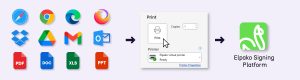
Freedom of Choice
- Choose between a biometric or a qualified e-signature. You can sign the document yourself or invite someone else to sign.
- You see the document instantly and place your signature exactly where it needs to go—with a simple click or drag of your mouse.
Centralized Management
- All signed documents are securely stored on Elpako platform, with convenient tools for search, viewing, analysis, and exporting.
- You can track who has signed and easily resend the document for signing if needed.
Security
- All signatures meet eIDAS and ISO security standards, ensuring full legal validity.
- Because the document remains digital and never leaves the secure environment, risks like data leaks or printing errors are minimized.
When to Use the Virtual Printer vs. the Platform
The Virtual Printer is ideal when the document is already prepared and doesn’t require any additional information to be filled in—such as when an HR department sends a confidentiality agreement to a new employee for signature.
The platform is best suited for cases where the document needs to be both filled out and signed—for example, when a patient at a medical facility must provide details about their health condition and sign a consent form before a procedure.
How It Works – Step by Step
-
Install the Elpako Virtual Printer tool on your computer.
-
Open the print window in any program and select “Elpako Virtual Printer” from the printer list.
-
Log in to your Elpako biometric signing account (only needed the first time).
-
Choose your signature type: biometric or qualified e-signature.
-
Sign the document—it will be instantly saved on the Elpako platform.
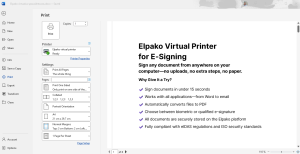
Biometric vs. Qualified E-Signature – What’s the Difference?
Both signature types are legally valid, but they’re suited for different contexts—in-person or remote.
-
Biometric Signature
Best for in-person signing, such as at a customer service desk.
Signed using a tablet and digital pen, capturing unique traits like pressure, speed, and movement. -
Qualified E-Signature
Ideal for remote signing.
Uses Smart-ID, Mobile ID, or a national ID card. Legally equivalent to a handwritten signature.
Try It Today
The Virtual Printer is now available to all Elpako Biometric Signature users.
Try it out and experience a faster, simpler way to sign documents—right from your desktop.


